
To show abbreviated journal titles in the bibliography, you will need set up a Term List (see also the Clarivate video below).
To replace the existing Journals list with one of the supplied journal abbreviation lists:
If the referencing style requires the use of abbreviated journal titles, EndNote will be able to draw from this list to replace the full title.
For further information click Help in your EndNote library to read the chapters about term lists.
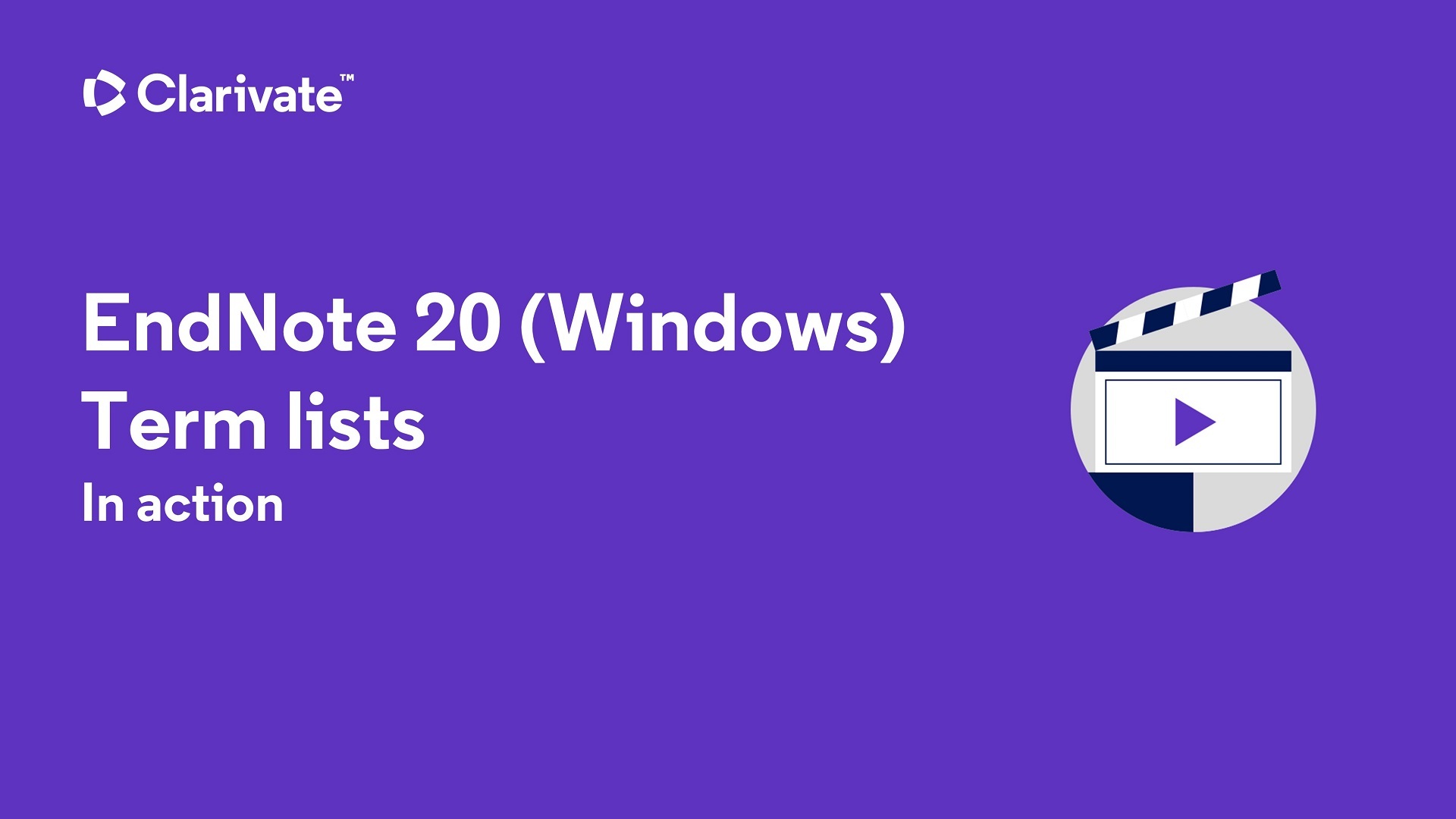
Southern Cross University acknowledges and pays respect to the ancestors, Elders and descendants of the Lands upon which we meet and study.
We are mindful that within and without the buildings, these Lands always were and always will be Aboriginal Land.