
EndNote offers a Find Duplicates command to help locate duplicate references. This command searches the references that are currently showing in the Library window to identify duplicates.
To find all of the duplicate references in a library:
For each set of duplicates, you have the option to:
Warning: The older (first entered) reference will always appear in the left column. Before selecting Keep This Record, which will delete the duplicate, check the record numbers to be sure that you are not deleting a reference already cited in a paper.
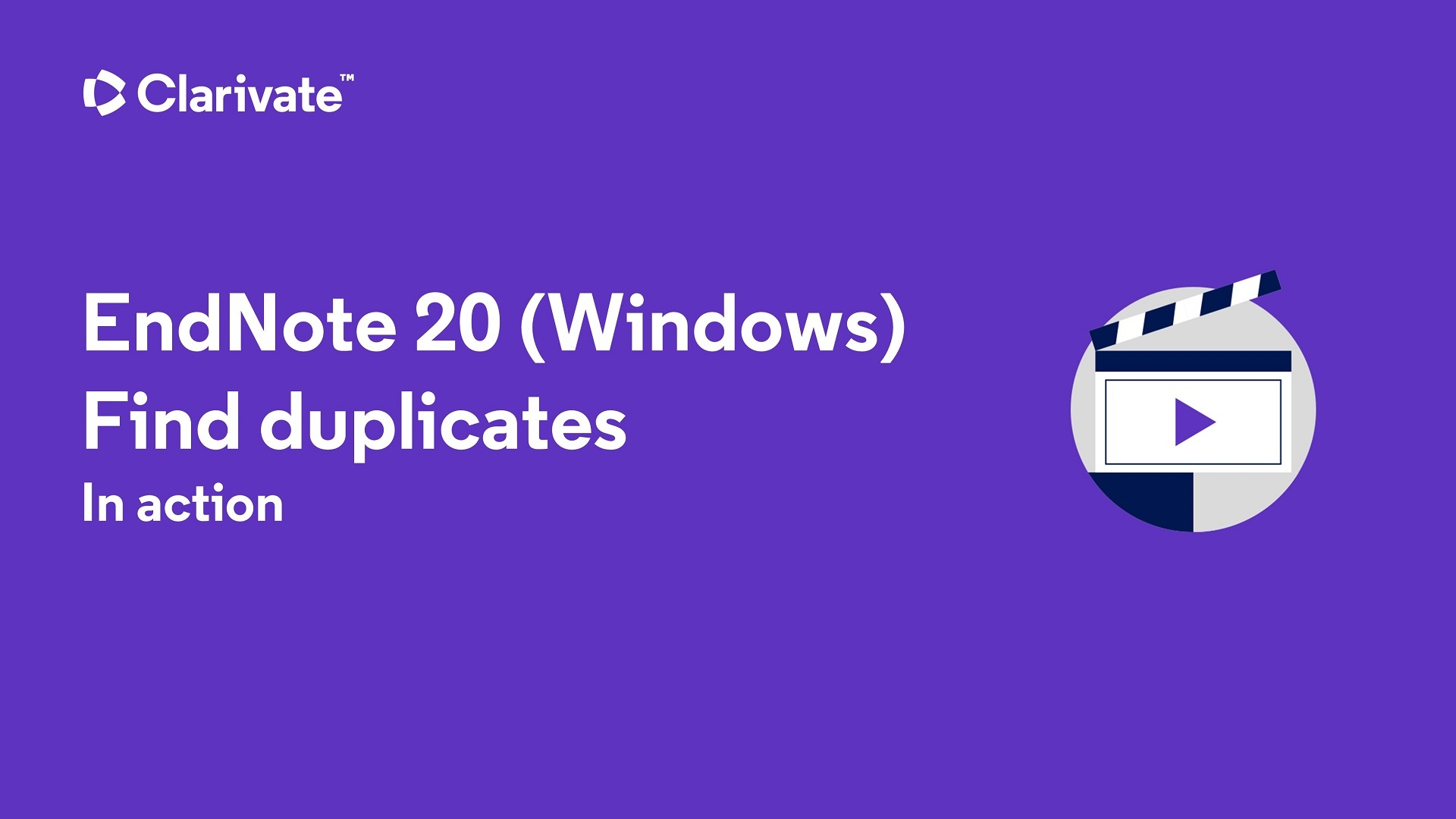
You can edit the fields that EndNote uses to search for duplicates in your EndNote Library. Below is a short video showing where to access the search fields.
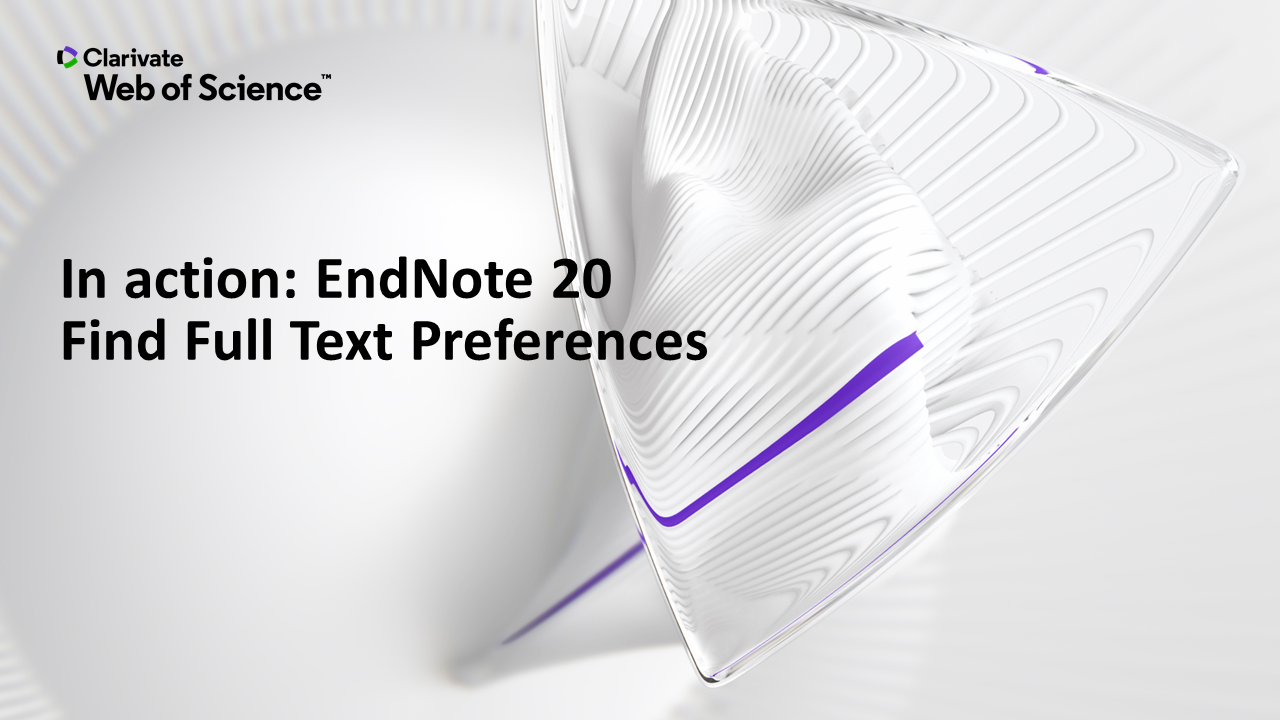
Southern Cross University acknowledges and pays respect to the ancestors, Elders and descendants of the Lands upon which we meet and study.
We are mindful that within and without the buildings, these Lands always were and always will be Aboriginal Land.