
Online classes are offered throughout session by SCU Librarians.
Prior to attending a class, we ask that you review the Endnote Training Resources available online.


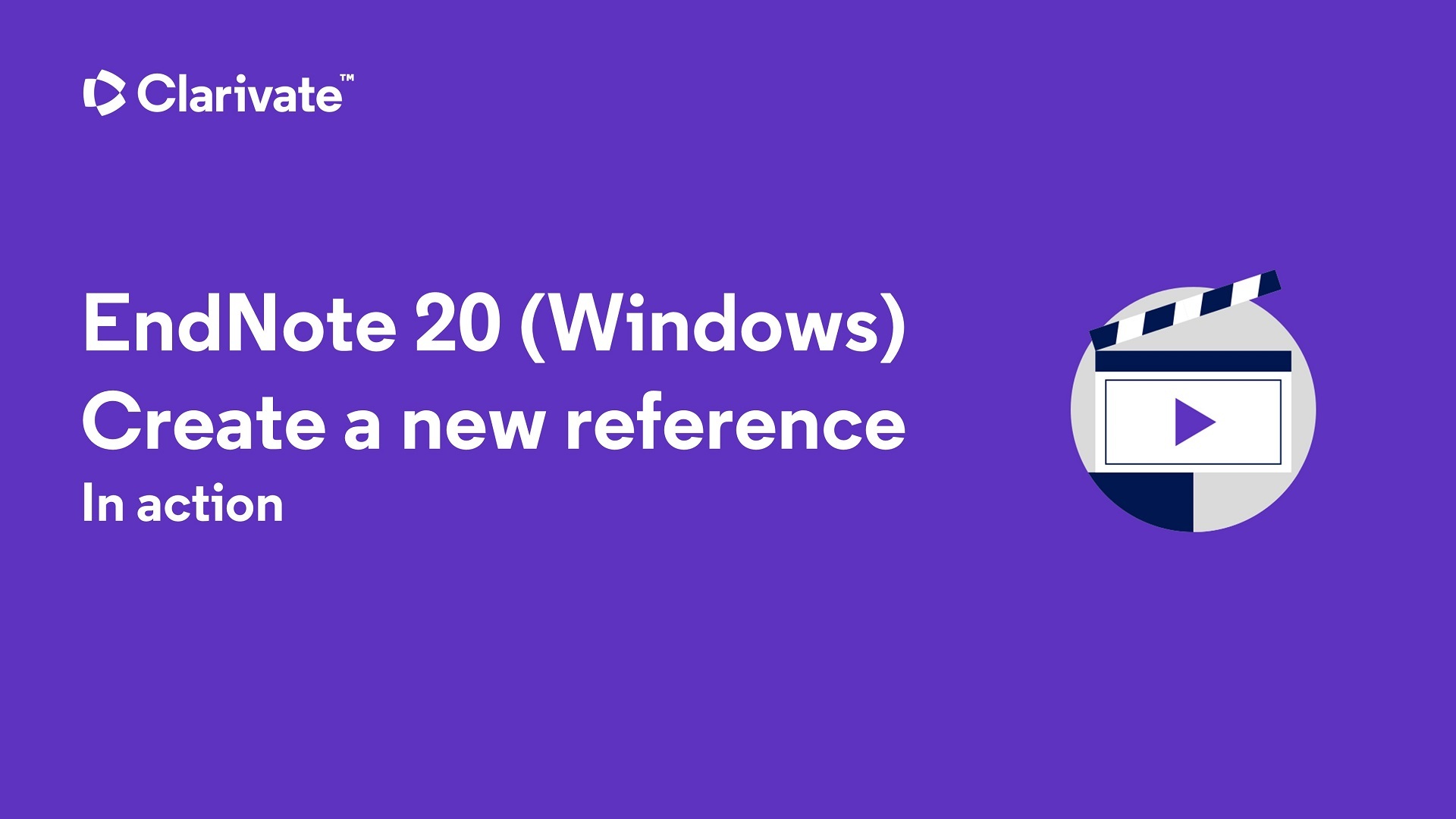
If a corporate author name includes a comma in the name itself, use two commas in place of the first comma, eg:
Department of Industry,, Innovation and Science
It is best to capitalise the titles in the same way your referencing style requires it:
eg. Sustaining an Aboriginal mental health service partnership (APA 7 Style capitalises only proper nouns / place names and uses sentence case for titles of articles, books, reports etc. But note, APA7 uses Title Case for Journal Titles, see more here).
eg. Sustaining an Aboriginal Mental Health Service Partnership (other styles which capitalise all major words).
Assign enough keywords to help you retrieve items by search if required. Keywords may be entered on separate lines, or with a semicolon between:
e.g. Aboriginal; Mental health; Health services; Case studies; Health policy.
Keywords can be place names, subject terms etc.
You can insert multiple files into the File Attachments field. If you have a pdf (or other type eg .doc, .htm) document on your computer you can just drag and drop it into this field.
See section IV (p. 15) of the EndNote X9 Guided Tour for Windows OR section IV (p. 17) of the EndNote X9 Guided Tour for Mac
Southern Cross University acknowledges and pays respect to the ancestors, Elders and descendants of the Lands upon which we meet and study.
We are mindful that within and without the buildings, these Lands always were and always will be Aboriginal Land.