
You can convert PDF files into Endnote references as long as the PDF has a DOI (Digital Object Identifier) that Endnote can extract.
To import a single PDF file:
Import All: Imports all references, including duplicates.
Discard Duplicates: Imports all references except duplicates.
Import into Duplicates Library: Duplicate references are imported into a library called your library name-Dupl.enl.
For Text Translation option, choose No Translation.
When performing the import function, EndNote will put the DOI in the DOI field for data extraction. The PDF is then attached and the file name is put in the Title field. Note: if the PDF does not have a DOI, Endnote will create a reference containing only the filename of the PDF in the Title field. The PDF will be attached to the reference. You need to manually edit the reference by adding data to the relevant fields.
When the import is complete, the new record is stored in the Imported References group, and will include bibliographic information given for the Digital Object Identifier (DOI) mined from the PDF file such as title, author, volume, issue, page, year, and DOI. This is a perfect time to peruse the imported data to make any changes required to suit your referencing style.
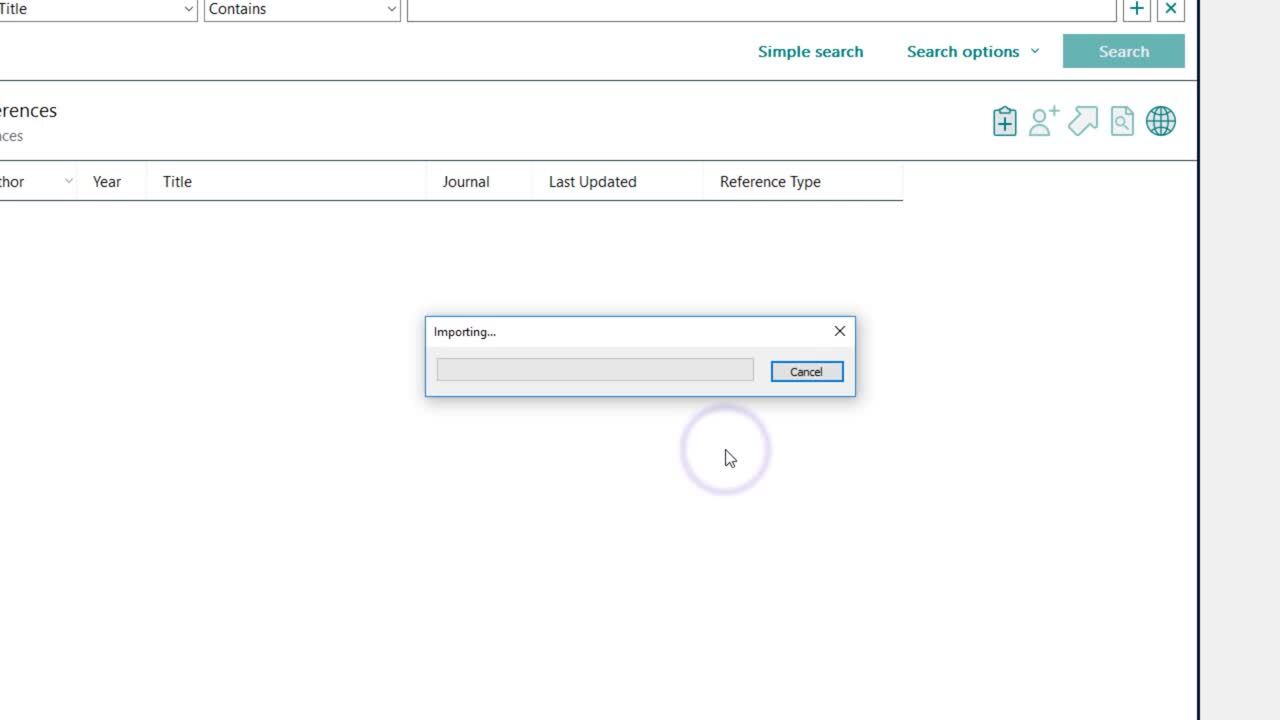
This short video demonstrates how to import multiple PDF files from a folder.

EndNote can import new articles automatically. This video shows how to designate a folder on your hard drive from which EndNote will automatically import newly downloaded pdf files to your EndNote library.
Southern Cross University acknowledges and pays respect to the ancestors, Elders and descendants of the Lands upon which we meet and study.
We are mindful that within and without the buildings, these Lands always were and always will be Aboriginal Land.