
Groups are used to organise references into specific categories. You can organise references by creating a group for each unit you are studying, for subjects or themes, theories / methods, inclusion / exclusion in literature review. Groups help you manage your references without creating multiple libraries for different projects.
You have two options for creating a custom group
1. Select references (ctrl + click for multiple references) and then add them to a new group (Right-click on the reference, select Add References To > Create Custom Group).
2. Create an empty group (From the Groups menu or right click on the MY GROUPS tab, select Create Group) and then add references to it (drag and drop references to the group).
To delete a group, Control+click or Right-click with your mouse on the group name, select Delete. The group is deleted from the library, but the references that were in the group are still part of the library.
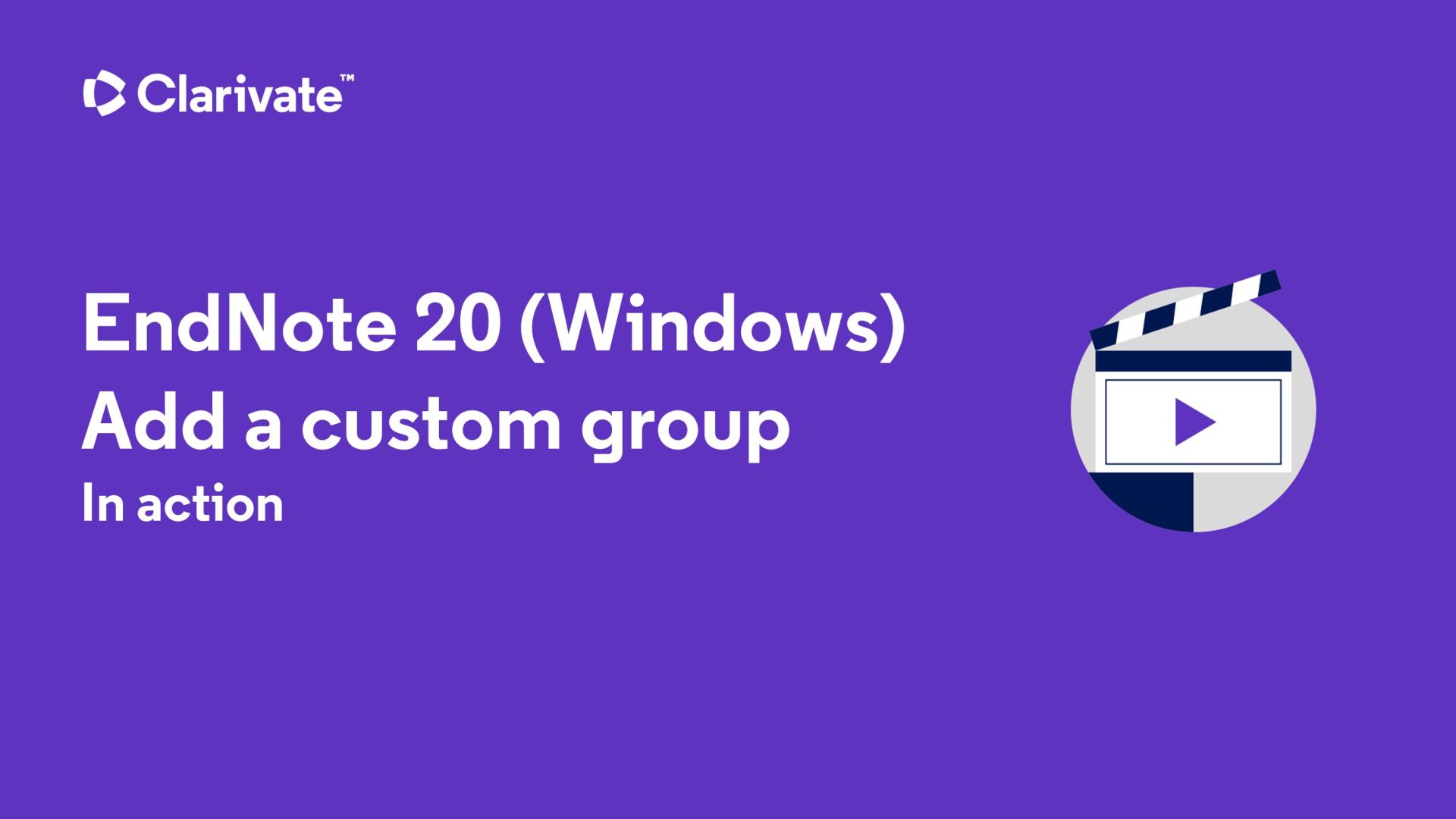
Groups may be also organised into Group Sets.
From the Groups menu, select Create Group Set.
Enter a name for the new group set.
You can drag groups to move them from other group sets to the new group set or you can create new custom groups, and combination groups under the new heading.
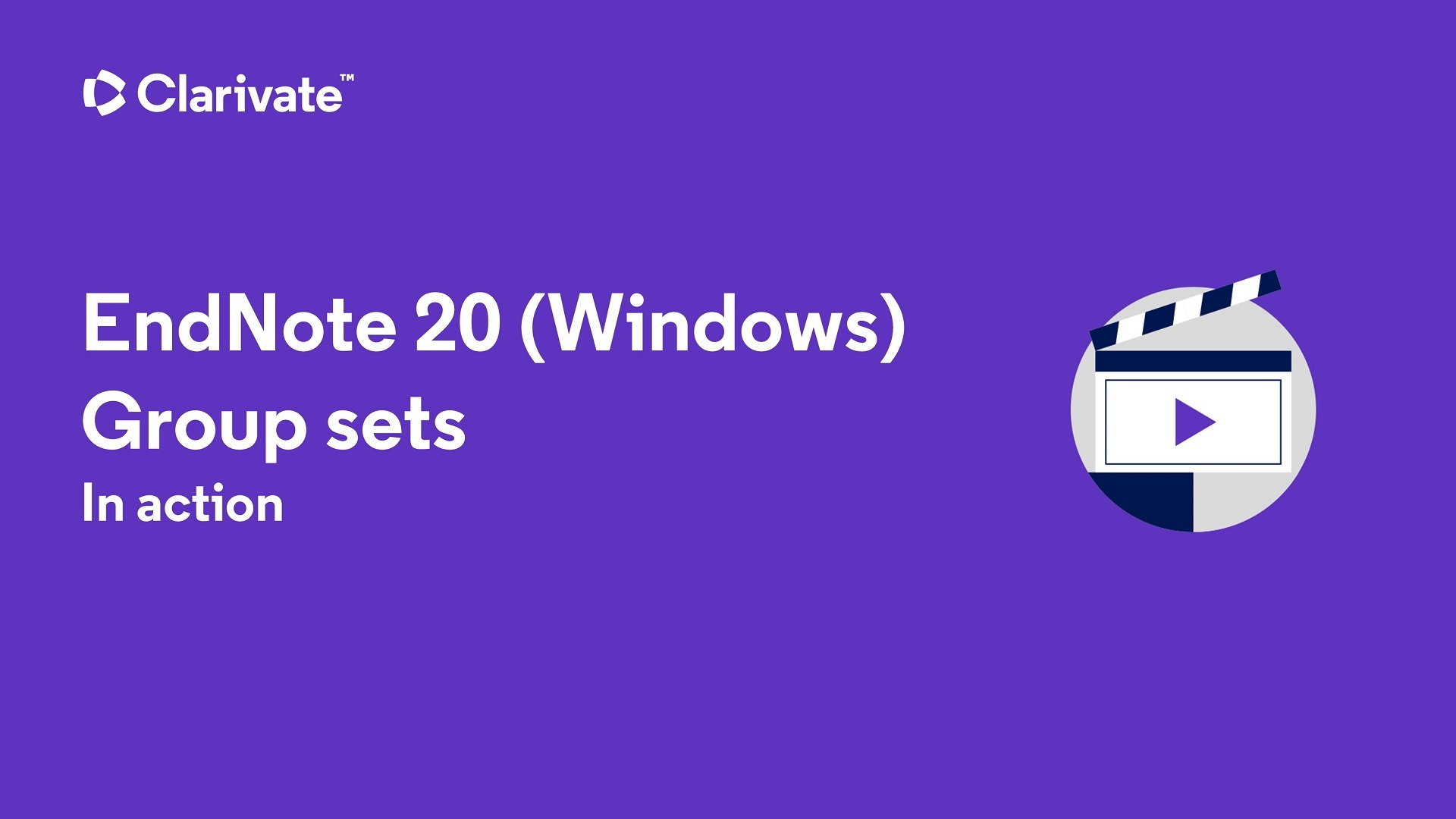
Southern Cross University acknowledges and pays respect to the ancestors, Elders and descendants of the Lands upon which we meet and study.
We are mindful that within and without the buildings, these Lands always were and always will be Aboriginal Land.