
Bibliographic (or referencing) styles are files that are used to control the appearance of references in a bibliography, for example Harvard or APA. The name of the style refers to the journal or publisher that defined the bibliographic format. Styles can be modified and new styles can be created using EndNote's style editor. Additional styles and updates of styles can be downloaded from the EndNote Journal Styles page.
1. Click on your desired style
2. Choose the "open" or "open with.." option on your browser, and choose to open it with EndNote
3. The style then opens in EndNote - click on File - Save As - change the filename if you like (you can backspace over the word "copy" in the filename)
4. Click on Save
5. Close the Style using the X in the top right
6. Remember to choose your new style in both EndNote and Word
You can download the APA7th output style here.
 Note: A known issue with APA7th style is the inclusion of the [Type of Article] field in the formatted Journal article reference: e.g.
Note: A known issue with APA7th style is the inclusion of the [Type of Article] field in the formatted Journal article reference: e.g.
Wantchekon, L., & Riaz, Z. (2019). Mobile technology and food access [Article]. World Development, 117, 344-356. https://doi.org/10.1016/j.worlddev.2019.01.006
This field should not be displayed for most articles. You can removed it by editing the specific reference in EndNote. Open the reference in your EndNote library and delete the text in the Type of Article field:
More notes on the limitations of the APA7th style are available here:
https://support.clarivate.com/Endnote/s/article/EndNote-APA-7th-Output-Style?language=en_US
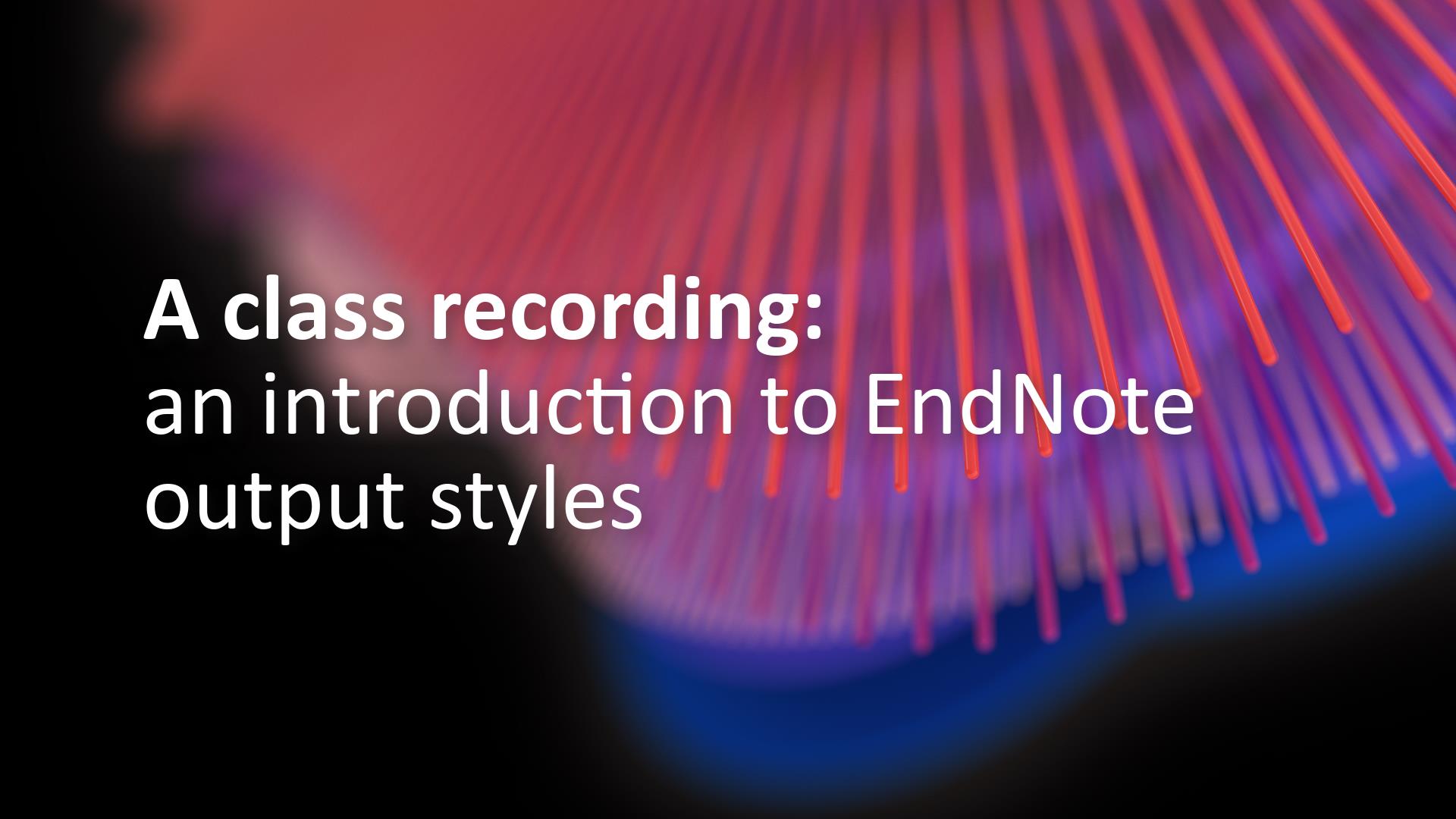
Southern Cross University acknowledges and pays respect to the ancestors, Elders and descendants of the Lands upon which we meet and study.
We are mindful that within and without the buildings, these Lands always were and always will be Aboriginal Land.